Account Disabled
Sorry! The site you are trying to access is disabled!
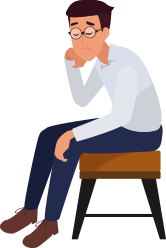
Sorry! The site you are trying to access is disabled!
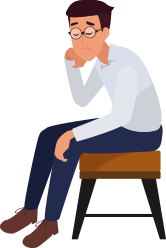
Our team is available 24x7 to help you reactivate your account.
Please get in touch with them so that they'll review your account & further assist you.